The tools consist of two main parts. The first part runs in QGIS, the second in Rhino Grasshopper.
The current version (0.3.x) has been tested and runs on Rhino 7 and QGIS 3.22 (LTR) on Windows 10 and MacOS (Intel/Rosetta).
Step 1:
First you should download Rhino from here, and QGIS 3 from here. We recommend the current the Long Term Release. On Windows, we recommend you choose the Standalone installer.
Note (March 2023): please use the latest 3.22.16 version while we update the software to the new 3.28 LTR. Download here for Mac: QGIS 3.22, and here for Windows. We do not currently have an installer for Linux. Please contact us if this is something you are interested in.
Mac: Install QGIS by dragging it to your Applications folder. The first time you run it you may need to right click and press open on the dialog to bypass the Mac security measures.
Windows: Install QGIS by running the installer with default options.
Step 2:
Download the QGIS python codes by going to the Tools page and clicking on “Download Triangulation Tools”. Do not unzip the file.
Windows users: If you are running Windows with the default security options, please open QGIS as an administrator in order to install the plugin (right click on QGIS, select ‘run as administrator’).
Windows and Mac: Install the CSV plugin by opening QGIS and going to: ‘Plugins’ menu, ‘Manage and Install Plugins’, ‘Install from ZIP’, and choosing your zip file and clicking ‘Install Plugin’. If QGIS asks to install other plugins, please allow. The installation process should be quick, but if you are running QGIS on MacOS older than Big Sur, it can take up to 5 minutes. Important: Wait for the success message bar to show before closing the plugin manager.
Once installed, we recommend you restart QGIS. The plugin will be available in the Plugins menu bar (DCG CSV), or the Processing Toolbox.
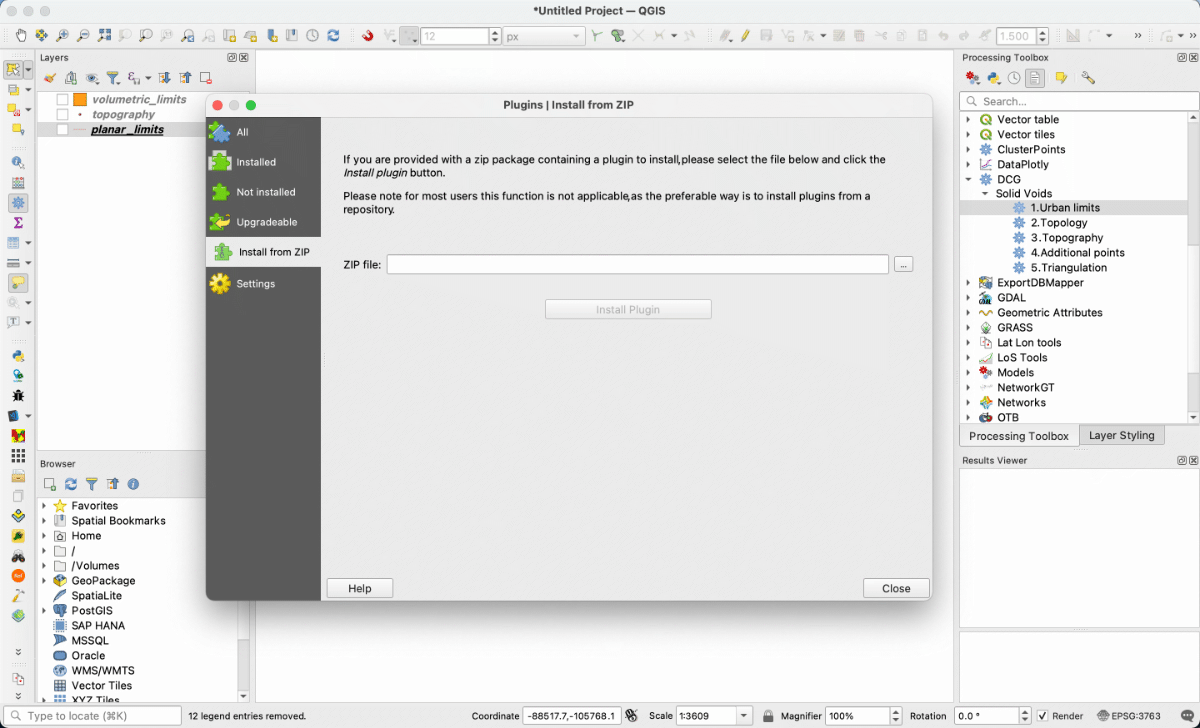
Step 3:
The second part of the code runs in grasshopper. Download the script from ‘Download Convex Solids Tool’ in the Tools page. Unzip the file you downloaded. The archive contains an install.gh file, used only once for installation of python dependencies, an import_shapefile.gh file, used to import your particular geometries into Rhino, and a CSV_x_y.gh file, containing the analytical algorithms.
Install Rhino through the usual means for your OS.
Windows users: If you are running Windows with the default security options, please open Rhino as an administrator in order to install the plugin (right click on Rhino, select ‘run as administrator’).
Open Grasshopper (type grasshopper in the Rhino command line) and while in Grasshopper, open the install.gh script inside the folder you just unzipped. Double click on the Install toggle button to begin the installation process. Once it is finished, you can close grasshopper, shut down Rhino, and delete the install.gh file.
You can now open Rhino and Grasshopper, and open the CSV script. The first time you run it, it may ask to install a few plugins. Let it. You can now follow the rest of the tutorial.
